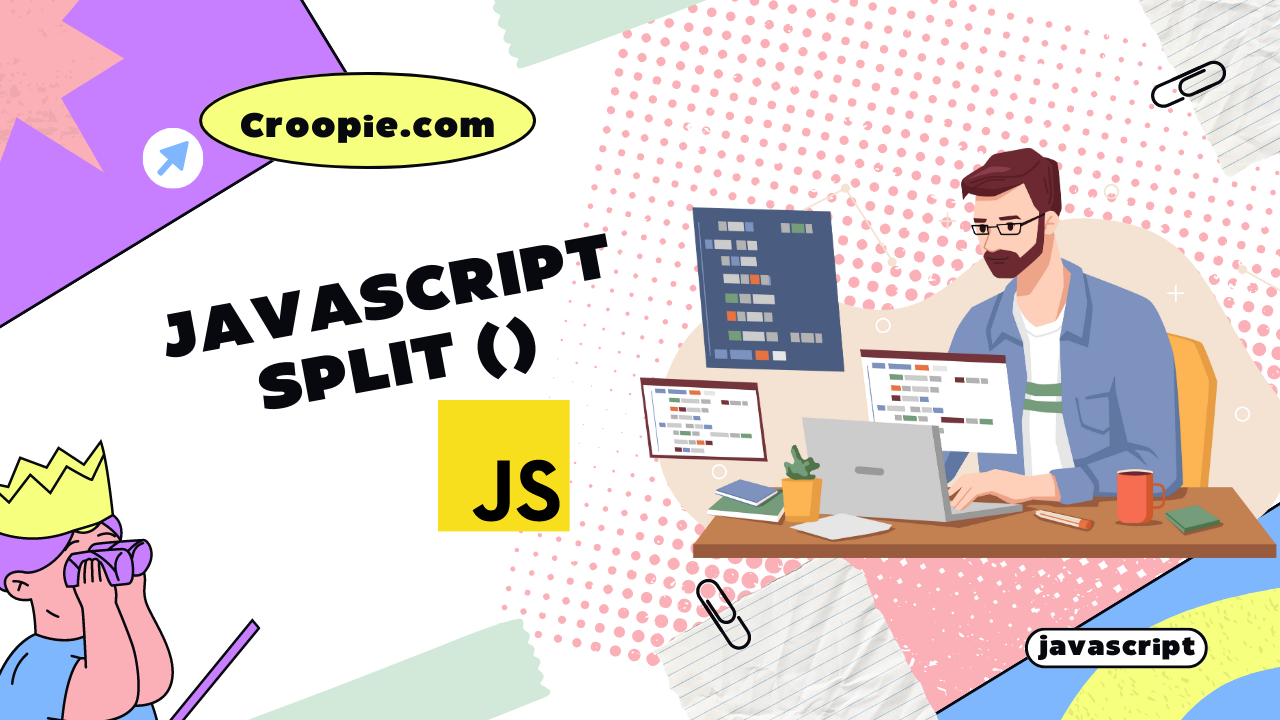In the world of programming, efficient manipulation of strings is a cornerstone skill that forms the backbone of many applications. One of the most versatile tools in a JavaScript developer’s toolkit is the “javascript split” function. This function allows programmers to deconstruct strings into smaller, more manageable components based on specified delimiters. Whether you’re handling user inputs, parsing data from external sources, or formatting text, mastering the art of JavaScript split can significantly enhance your programming capabilities.
Table of Contents
Understanding JavaScript Split
The JavaScript split function is a method that operates on strings and returns an array of substrings. IIt’s usually used to cut up a string into an array of substrings primarily based totally on a distinctive delimiter.. The basic syntax of the split function is as follows:
string.split(separator, limit);
- separator: This is the delimiter used to identify where the string should be split.
- limit: (Optional) A positive integer that determines the maximum number of splits to be performed.
Examples:
const sentence = "Hello, world! Welcome to JavaScript split function.";
const words = sentence.split(" ");
console.log(words); // ["Hello,", "world!", "Welcome", "to", "JavaScript", "split", "function."]
Explanation:
This code snippet demonstrates how to split a sentence into individual words using the split method.
const sentence = "Hello, world! Welcome to JavaScript split function.";: We define a variable namedsentenceand assign it a string value that represents the input sentence: “Hello, world! Welcome to JavaScript split function.”const words = sentence.split(" ");: Thesplitmethod is called on thesentencestring. It takes a single argument, which is the space character" ". This indicates that the string should be split at each space. The result of this operation is an arraywordscontaining the individual words from the sentence.console.log(words);: We log the contents of thewordsarray to the console. The output will be an array containing each word from the sentence as a separate element:["Hello,", "world!", "Welcome", "to", "JavaScript", "split", "function."].
In this specific example, the split method effectively breaks down the sentence into individual words based on spaces. The resulting array, words, contains each word as a separate element, making it easier to manipulate and analyze the different components of the sentence.
Harnessing the Power of JavaScript Split

Power of Splitting Strings: Why It’s Essential
The ability to split strings is essential for various tasks, such as parsing data from files, handling user inputs, and formatting text. It simplifies complex data processing operations and makes code more readable and maintainable.
Demonstrating Advanced Splitting Techniques
Splitting Based on Delimiters:
const data = "apple,banana,grape,orange";
const fruits = data.split(",");
console.log(fruits); // ["apple", "banana", "grape", "orange"]
Explanation:
This code snippet demonstrates how to split a sentence into individual words using the split method.
const data = "apple,banana,grape,orange";: We define a variable nameddataand assign it a string value that contains a list of fruits separated by commas: “apple,banana,grape,orange”.const fruits = data.split(",");: Thesplitmethod is called on thedatastring. It takes a single argument, which is the comma character",". This indicates that the string should be split at each comma. The result of this operation is an arrayfruitscontaining the individual fruit names as separate elements.console.log(fruits);: We log the contents of thefruitsarray to the console. The output will be an array containing each fruit name as a separate element:["apple", "banana", "grape", "orange"].
In this example, the split method effectively divides the original string into individual fruits by using the comma as the delimiter. The resulting array, fruits, contains each fruit name as a separate element, which is useful for further processing, manipulation, or displaying the data in a structured format.
Using Regular Expressions for Versatile Splitting:
const text = "John Doe Jane Smith";
const names = text.split(/\s+/);
console.log(names); // ["John", "Doe", "Jane", "Smith"]
Explanation:
This code snippet demonstrates how to split a string into an array of substrings using a regular expression to match one or more consecutive whitespace characters as the delimiter.
const text = "John Doe Jane Smith";: We define a variable namedtextand assign it a string value that contains multiple names separated by varying numbers of spaces: “John Doe Jane Smith”.const names = text.split(/\s+/);: Thesplitmethod is called on thetextstring. However, instead of using a plain string as the delimiter, we use a regular expression/\s+/. This regular expression matches one or more consecutive whitespace characters (spaces or tabs). The+quantifier specifies that the preceding element (whitespace) should occur one or more times. The result of this operation is an arraynamescontaining the individual names as separate elements.console.log(names);: We log the contents of thenamesarray to the console. The output will be an array containing each name as a separate element:["John", "Doe", "Jane", "Smith"].
In this example, the split method is used in combination with a regular expression to effectively divide the original string into an array of names, regardless of the number of spaces used as separators. This is particularly useful when dealing with variable whitespace in input data and ensures that each name is correctly extracted as a separate element in the resulting array.
Handling Empty Elements and Trimming:
const elements = "apple,,banana,,grape";
const nonEmptyFruits = elements.split(",").filter(Boolean);
console.log(nonEmptyFruits); // ["apple", "banana", "grape"]
Explanation:
This code snippet demonstrates how to split a string into an array of substrings using a specified delimiter and then filter out any empty or falsy elements from the resulting array.
const elements = "apple,,banana,,grape";: We define a variable namedelementsand assign it a string value that contains a list of fruits separated by commas, including some empty elements: “apple,,banana,,grape”.const nonEmptyFruits = elements.split(",").filter(Boolean);: Here’s what’s happening step by step:- We call the
splitmethod on theelementsstring, using the comma character","as the delimiter. This divides the string into an array of substrings, including empty elements resulting from consecutive commas. The result of this operation is an arraynonEmptyFruitsthat looks like["apple", "", "banana", "", "grape"]. - Then, we call the
filtermethod on thenonEmptyFruitsarray and pass in theBooleanfunction as the filtering criterion. TheBooleanfunction returnsfalsefor falsy values (like empty strings) andtruefor truthy values. This effectively removes any empty or falsy elements from the array.
- We call the
console.log(nonEmptyFruits);: We log the contents of thenonEmptyFruitsarray to the console. The output will be an array containing only the non-empty and truthy fruit names:["apple", "banana", "grape"].
In this example, the split method is used to divide the original string into an array of substrings based on commas. The filter method with the Boolean function is then applied to remove empty or falsy elements from the array, resulting in an array containing only the non-empty and truthy fruit names. This technique can be particularly useful for handling cases where input data may include unwanted empty or falsy elements.
Splitting and Manipulating Substrings:
const sentence = "Learning JavaScript is fun";
const wordsWithLength = sentence.split(" ").map(word => `${word} (${word.length})`);
console.log(wordsWithLength);
// ["Learning (8)", "JavaScript (10)", "is (2)", "fun (3)"]
Explanation:
This code snippet demonstrates how to split a sentence into individual words, calculate the length of each word, and create a new array with each word followed by its length in parentheses.
const sentence = "Learning JavaScript is fun";: We define a variable namedsentenceand assign it a string value representing the input sentence: “Learning JavaScript is fun”.const wordsWithLength = sentence.split(" ").map(word =>${word} (${word.length}));: Here’s what’s happening step by step:- We call the
splitmethod on thesentencestring, using the space character" "as the delimiter. This divides the sentence into an array of words. The result is an array like["Learning", "JavaScript", "is", "fun"]. - Next, we call the
mapmethod on the resulting array. For each word in the array, the arrow function takes thewordand returns a new string created by concatenating the original word, a space, an opening parenthesis, the length of the word, and a closing parenthesis. This effectively creates an array of strings where each string contains the word and its length in parentheses. - The result of this operation is the
wordsWithLengtharray:["Learning (8)", "JavaScript (10)", "is (2)", "fun (3)"].
- We call the
console.log(wordsWithLength);: We log the contents of thewordsWithLengtharray to the console. The output will be an array containing each word followed by its length in parentheses, as shown above.
In this example, the split method is used to divide the sentence into individual words. Then, the map method is used to create a new array where each element is a word from the original sentence along with its length in parentheses. This technique allows you to quickly gather information about the lengths of words in the sentence.
Working with Negative Indices and Edge Cases
Real-World Scenarios Where Split Improves Code Quality
Splitting strings can significantly enhance code quality in various real-world scenarios. For instance, consider a form submission where users enter their full name. By using the split function to separate the first name and last name, you can ensure proper data validation and storage. This leads to cleaner and more maintainable code, making future updates and modifications easier to implement.
Enhancing Data Parsing and Validation with Split
When dealing with complex data formats like URLs or file paths, the split function provides a reliable way to extract essential components. By skillfully utilizing split, you can parse URLs to isolate domains or extract file extensions from paths. This improves data validation, accuracy, and ultimately contributes to a more robust application.
Case Study: Optimizing CSV Data Processing Using Split
In data-intensive applications, parsing and processing CSV (Comma-Separated Values) files is a common task. By utilizing split to separate values based on commas, you can efficiently extract and manipulate data. This technique can be crucial in scenarios like importing large datasets, generating reports, or performing data analysis.
Potential Pitfalls and How to Avoid Them
Negative Sentiments: Common Mistakes While Using Split
One common mistake is forgetting to handle edge cases. If a delimiter is missing in the string, the split function might not behave as expected and result in errors. It’s essential to anticipate and handle such scenarios to ensure the stability of your code.
Handling Edge Cases and Potential Errors
Consider scenarios where the input data might contain unexpected characters or multiple consecutive delimiters. Utilizing regular expressions or incorporating additional validation steps can help mitigate potential errors and improve the overall robustness of your code.
Best Practices for Efficient and Error-Free Splitting
To maximize the efficiency and reliability of your code, follow these best practices:
- Always validate and sanitize input data before splitting.
- Use clear and descriptive variable names to enhance code readability.
- Comment your code to explain the purpose and usage of the split function.
- Consider performance implications when using split in resource-intensive tasks.
Performance Optimization and Best Practices
Analyzing Split’s Impact on Performance
The performance of the split function can vary based on factors such as the size of the string, the complexity of the delimiter, and the overall processing load. It’s important to conduct performance tests and benchmarks to identify potential bottlenecks and optimize your code accordingly.
Tips for Optimizing Code Using Split
- If the delimiter is a fixed character, consider using methods like
indexOfandsubstringfor improved performance. - Utilize limit parameter when applicable to control the number of splits and reduce unnecessary array creation.
- Cache the result of the split operation if you need to access the split values multiple times.
Benchmarks and Comparisons with Alternative Methods
In performance-critical applications, it’s worth comparing the performance of the split function with alternative methods, such as using regular expressions or manual iteration. Benchmarking different approaches can help you make informed decisions based on the specific requirements of your project.
Learning by Example: Practical Applications
Splitting and Reformatting Dates, Times, and Addresses
When working with date and time data, the split function can be invaluable for extracting and reformatting specific components. For instance, you can split a date string to extract the day, month, and year, allowing you to display the information in a more user-friendly format. Similarly, splitting address strings can help you organize and display individual address components such as street name, city, and postal code.
example:
// Splitting and reformatting a date string
const dateString = "2023-08-05";
const [year, month, day] = dateString.split("-");
const formattedDate = `${month}/${day}/${year}`;
console.log(formattedDate); // Output: "08/05/2023"
// Splitting and organizing an address string
const addressString = "123 Main Street, Cityville, 12345";
const [street, city, postalCode] = addressString.split(", ");
console.log(`Street: ${street}`);
console.log(`City: ${city}`);
console.log(`Postal Code: ${postalCode}`);
explanation:
In this part of the code, we’re working with a date string in the format “YYYY-MM-DD” (Year-Month-Day). The goal is to split this string into its individual components (year, month, and day) and then reformat it into the “MM/DD/YYYY” format.
const dateString = "2023-08-05";: We start by defining a variabledateStringthat holds the input date string “2023-08-05”.const [year, month, day] = dateString.split("-");: Here, we use thesplitmethod to split thedateStringinto an array of substrings. The separator we’re using is the hyphen-. The result of this split operation is an array containing three elements:["2023", "08", "05"]. We’re using destructuring assignment to directly assign these values to the variablesyear,month, andday.const formattedDate =${month}/${day}/${year};: Using template literals, we create a new stringformattedDatewhere we arrange the values ofmonth,day, andyearin the desired order, separated by slashes.console.log(formattedDate);: Finally, we log theformattedDateto the console. The output will be “08/05/2023”, which is the original date string reformatted.const addressString = "123 Main Street, Cityville, 12345";: We define a variableaddressStringcontaining the input address string “123 Main Street, Cityville, 12345”.const [street, city, postalCode] = addressString.split(", ");: Similar to the previous example, we use thesplitmethod to split theaddressStringinto an array of substrings, using the comma and space", "as the separator. The result is an array containing three elements:["123 Main Street", "Cityville", "12345"]. The values are then assigned to the variablesstreet,city, andpostalCodeusing destructuring.console.log(Street: ${street});: We log the value ofstreetto the console, which will display “Street: 123 Main Street”.- Similarly, we log the values of
cityandpostalCodeto the console, displaying “City: Cityville” and “Postal Code: 12345” respectively.
Parsing User Inputs and Form Data Effectively
In web development, forms are a common way for users to provide input. The split function can assist in parsing form data by breaking down multi-value inputs, such as tags or multiple email addresses. By splitting these inputs, you can process and store them appropriately in your application’s database.
example:
// Parsing tags from a multi-value input
const tagsInput = "javascript, programming, web development";
const tagsArray = tagsInput.split(", ");
console.log(tagsArray); // Output: ["javascript", "programming", "web development"]
// Parsing and storing multiple email addresses from a form
const emailInput = "user1@example.com, user2@example.com, user3@example.com";
const emailAddresses = emailInput.split(", ");
// Store emailAddresses in the database or process them as needed
explanation:
This section of code demonstrates how to parse and extract individual tags from a multi-value input string and store them in an array.
const tagsInput = "javascript, programming, web development";: We start by defining a variabletagsInputthat contains a multi-value input string representing different tags separated by commas and spaces.const tagsArray = tagsInput.split(", ");: Thesplitmethod is used ontagsInputto break the string into an array of substrings. The separator used here is", ", which indicates that the string should be split at each comma followed by a space. The result is an arraytagsArraycontaining three elements:["javascript", "programming", "web development"].console.log(tagsArray);: We log thetagsArrayto the console, which displays the output as["javascript", "programming", "web development"]. This shows that the tags have been successfully extracted and organized into an array.const emailInput = "user1@example.com, user2@example.com, user3@example.com";: We define a variableemailInputcontaining a string that represents multiple email addresses separated by commas and spaces.const emailAddresses = emailInput.split(", ");: Similar to the previous example, we use thesplitmethod to divide theemailInputstring into an array of substrings. The separator is", ", indicating that the string should be split at each comma followed by a space. The result is an arrayemailAddressescontaining three email addresses:["user1@example.com", "user2@example.com", "user3@example.com"].// Store emailAddresses in the database or process them as needed: This comment signifies that after extracting the email addresses, they can be further processed or stored in a database, depending on the requirements of the application.
This code snippet demonstrates how the split function can be used to efficiently extract and manage data from a string, especially when dealing with inputs that contain multiple values separated by a common delimiter.
Creating Custom String Manipulation Functions Using Split
By combining the split function with other JavaScript string methods, you can create powerful custom string manipulation functions tailored to your application’s needs. For instance, you can create a function that capitalizes the first letter of each word in a sentence by splitting the string, capitalizing the first letter of each word, and then joining them back together.
example:
// Creating a function to capitalize the first letter of each word
function capitalizeFirstLetters(sentence) {
const words = sentence.split(" ");
const capitalizedWords = words.map(word => word.charAt(0).toUpperCase() + word.slice(1));
return capitalizedWords.join(" ");
}
const inputSentence = "javascript is awesome";
const capitalizedSentence = capitalizeFirstLetters(inputSentence);
console.log(capitalizedSentence); // Output: "Javascript Is Awesome"
explanation:
- Here, we define a function named
capitalizeFirstLettersthat takes a single parametersentence. This function will be responsible for capitalizing the first letter of each word in the provided sentence. - Within the function, the
splitmethod is used on thesentenceparameter to break it into an array of words. The space character" "is used as the separator, indicating that the sentence should be split at each space. This results in an arraywordscontaining the individual words of the sentence. - We then use the
mapmethod on thewordsarray to create a new arraycapitalizedWords. For each word in thewordsarray, themapfunction is applied, which capitalizes the first letter of each word. This is achieved by using thecharAt(0)method to get the first character of the word and converting it to uppercase using thetoUpperCase()method. The rest of the word is obtained using word. Slice(1). - Finally, the
joinmethod is used to combine the elements of thecapitalizedWordsarray back into a string. We use a space" "as the separator, resulting in a string where the capitalized words are separated by spaces. - We call the
capitalizeFirstLettersfunction and pass theinputSentenceas an argument. This sentence is “javascript is awesome”. - Finally, we log the result of the function call, which is the capitalized version of the input sentence. The output is “Javascript Is Awesome”, where the first letter of each word is capitalized.
This code showcases how the split, map, and join methods can be combined to create a custom string manipulation function that modifies the capitalization of words in a sentence.
Conclusion
Mastering the JavaScript split function opens the door to a world of efficient string manipulation and data processing. By understanding its various applications, best practices, and potential pitfalls, you empower yourself to write more maintainable and performant code. As you continue your programming journey, remember that string manipulation is a powerful skill that can greatly enhance your ability to create innovative and user-friendly applications.